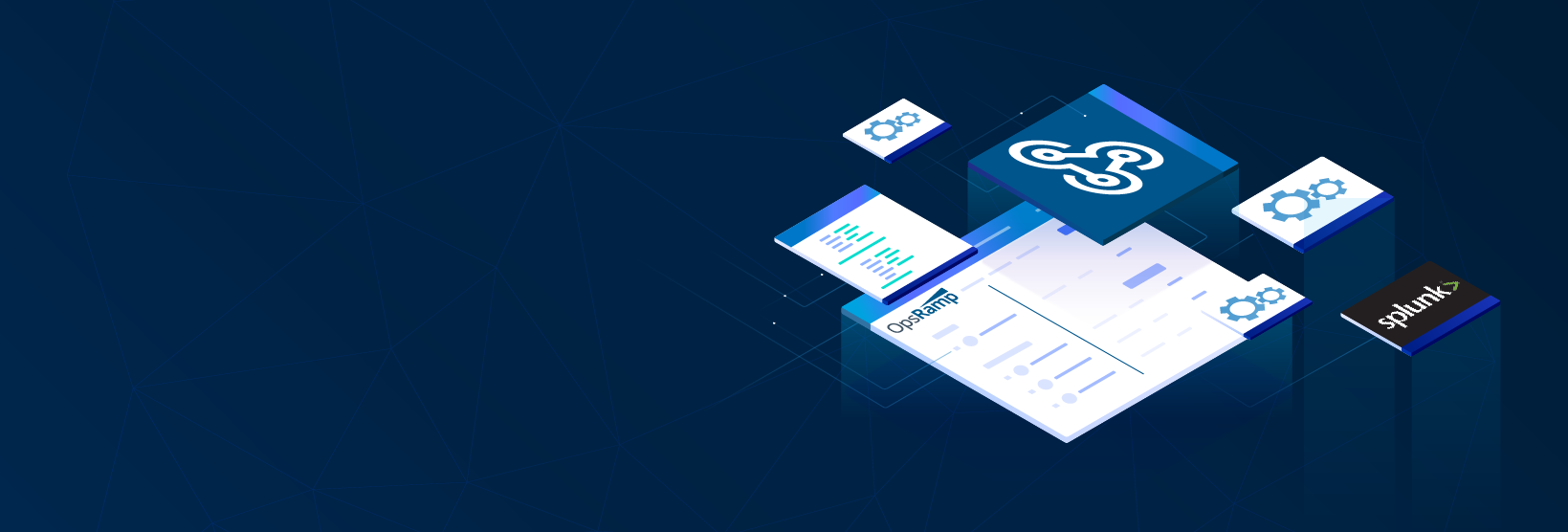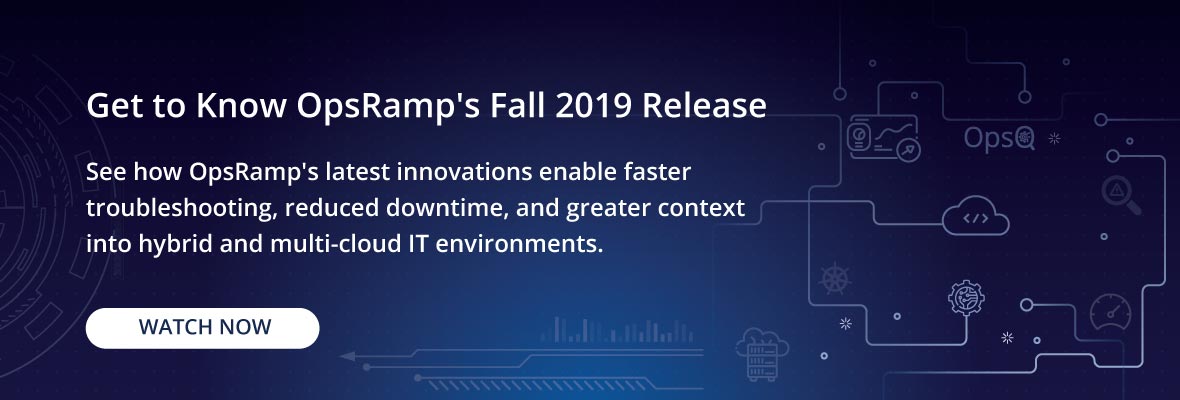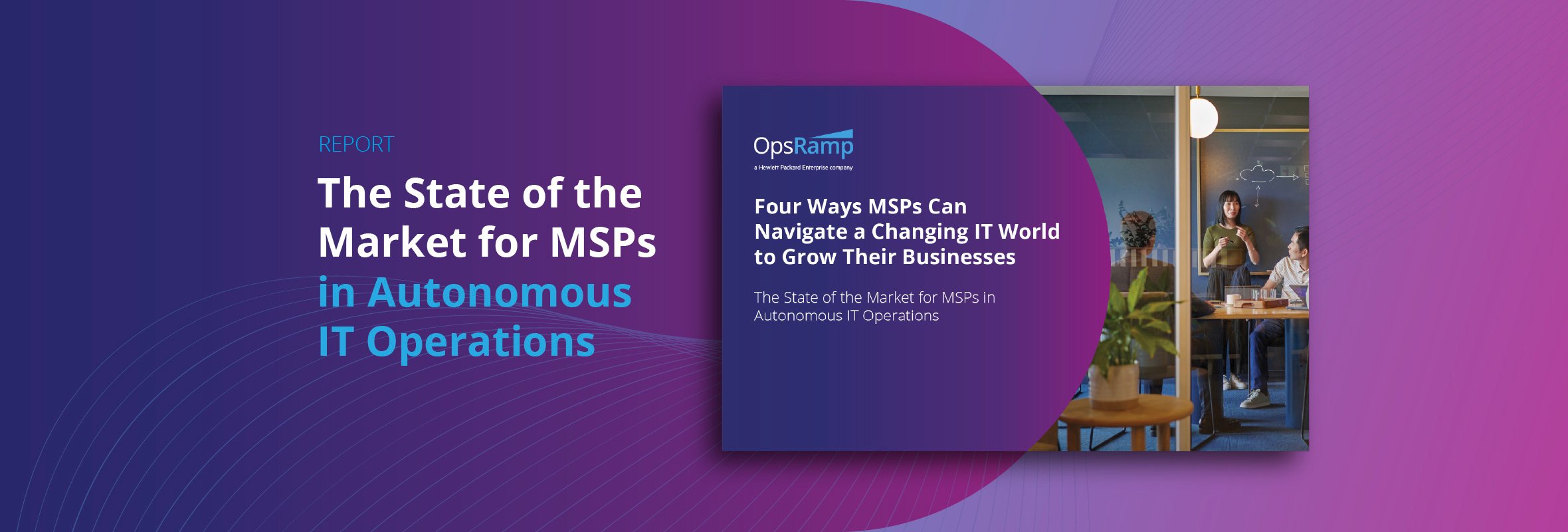Webhooks allow third-party services to send updates through events and deliver real-time information to OpsRamp via HTTP requests. When an event gets triggered, an HTTP POST payload is sent to the configured webhook URL and custom logic associated with the webhook gets executed.
If a third-party integration is not available for a particular IT management tool, customers and partners can use the custom integration framework to send events into OpsRamp as long as the external tool supports webhook authentication. While configuring a webhook in OpsRamp, IT teams can choose whether they would like to receive current or future events as payloads.
Each event corresponds to a certain set of actions that needs to happen. The best way to limit the number of HTTP webhook requests is to only subscribe to the specific events an IT team plans to handle. By default, webhooks are only subscribed to push events.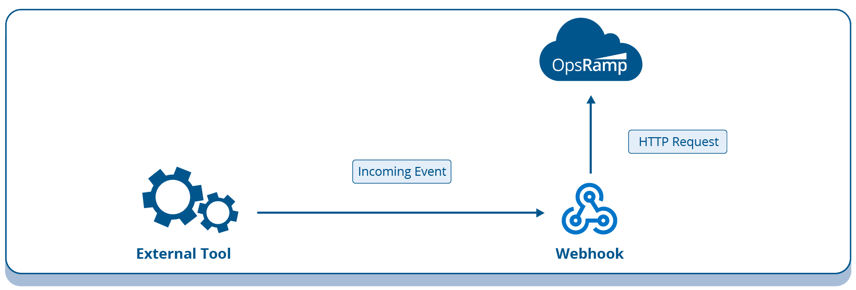
Configuring Webhooks in OpsRamp
Processing a webhook request in OpsRamp requires a publicly accessible URL (endpoint) for sending HTTP requests and custom application code that runs in response to new HTTP requests. Most webhook providers send events through HTTP POST requests with a JSON payload.
Here are the steps involved in configuring a webhook integration:
- After logging into OpsRamp, click on Others for accessing the Custom Integration icon in the Available Integrations section.

- Click on Custom Integration and provide details needed for successful authentication.
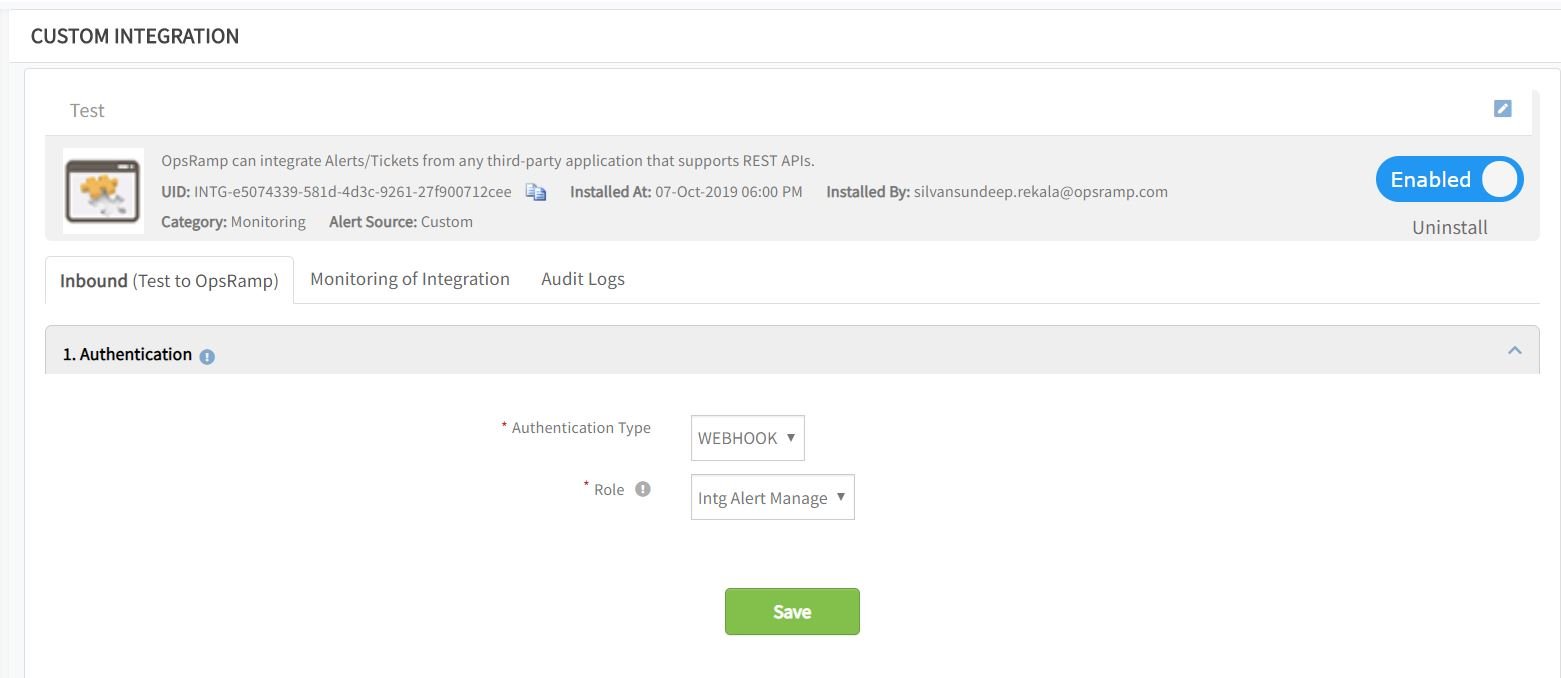
- Configure the custom payload rules to map attributes for events received by OpsRamp.
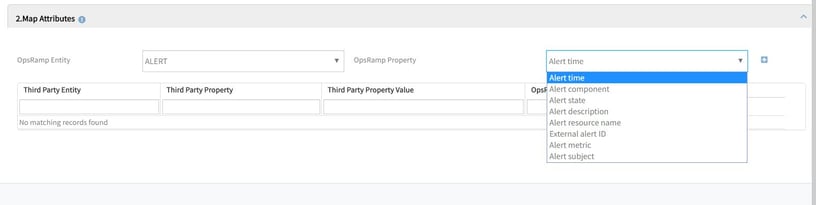
Use Case: Custom Integration for Splunk
IT teams can build a custom integration for Splunk so that OpsRamp can receive log alerts for rapid root cause analysis and faster troubleshooting during a service degradation. Here is how to build the Splunk custom integration for proactive operations and contextual visibility:
- In OpsRamp, create the custom integration setup for Splunk.
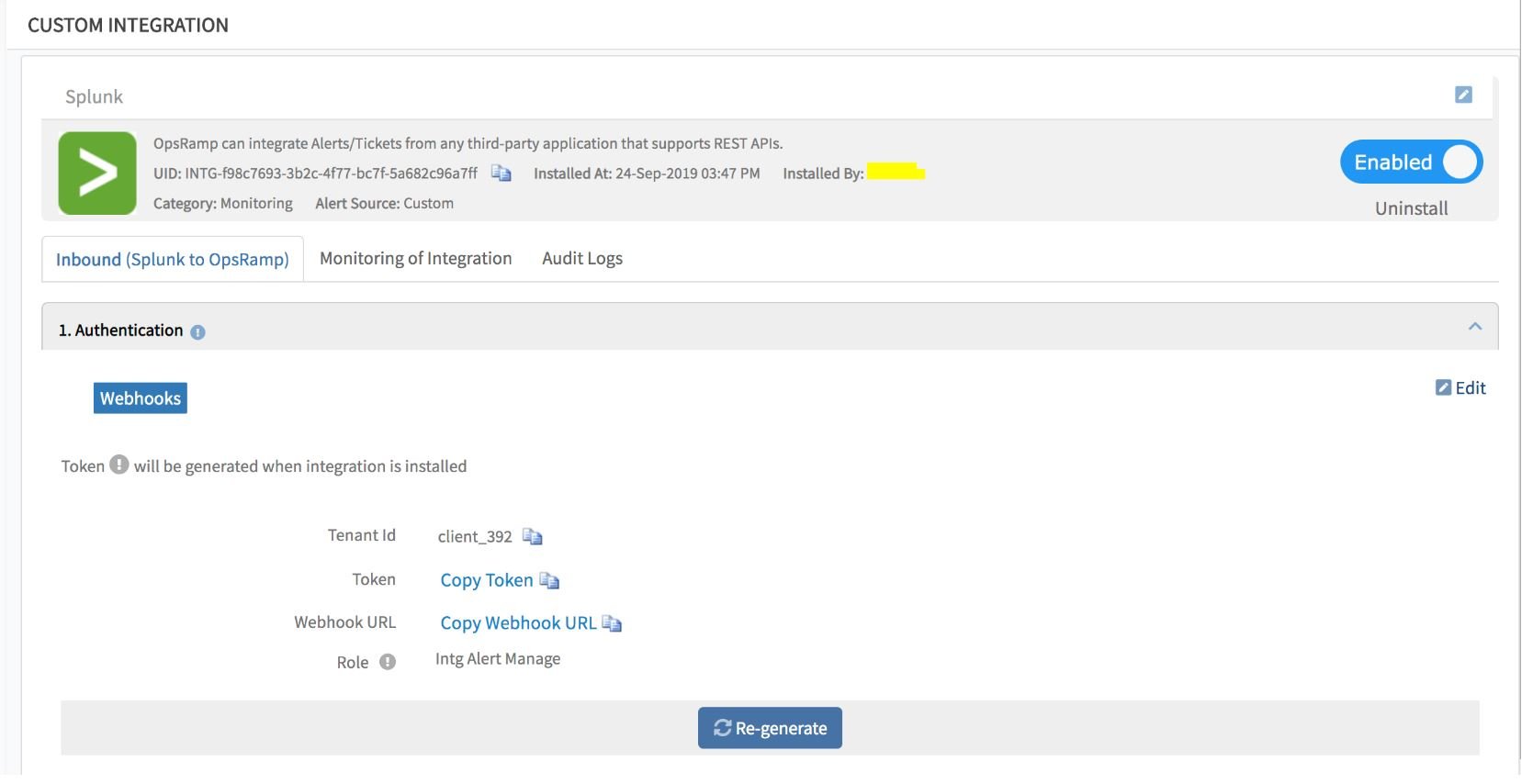
- Copy the OpsRamp webhook URL in Splunk to forward log alerts to OpsRamp.
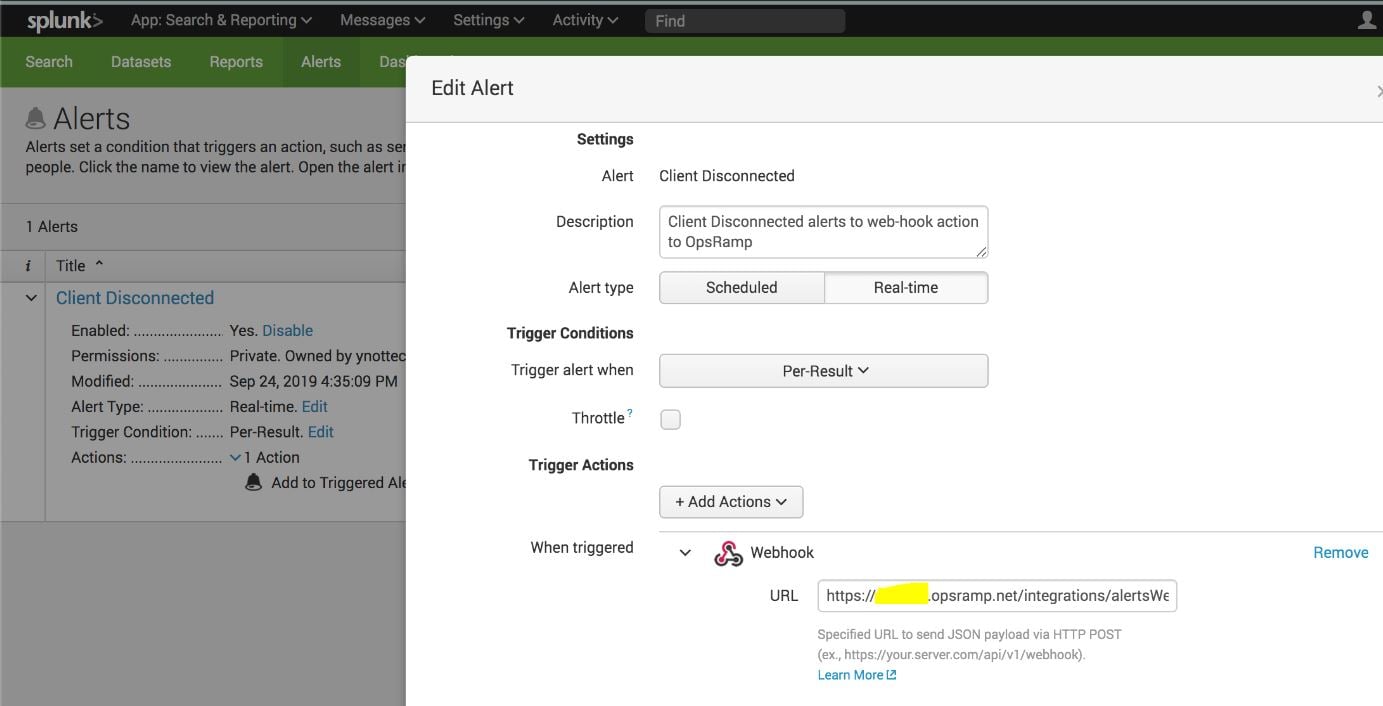
- Access relevant Splunk log alerts in the OpsRamp alert browser.
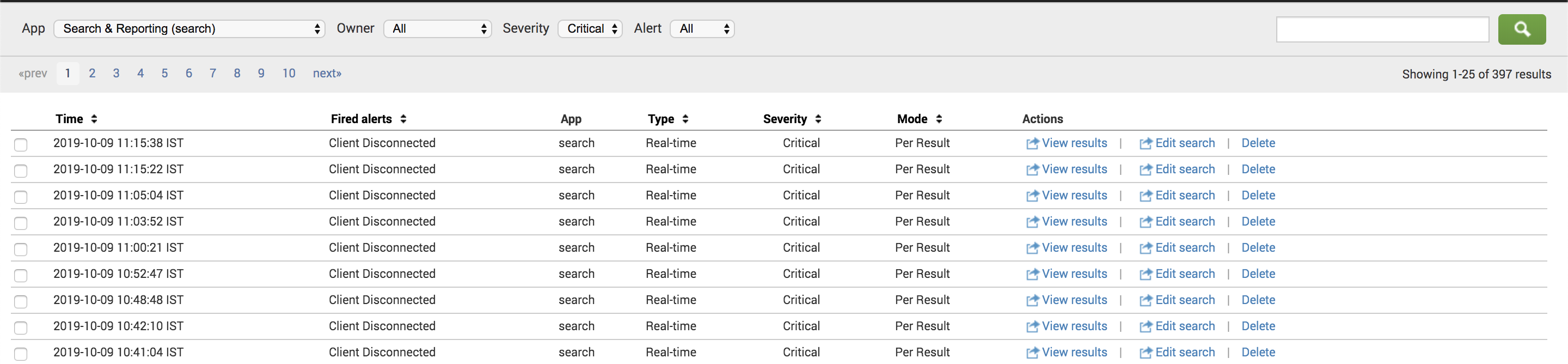
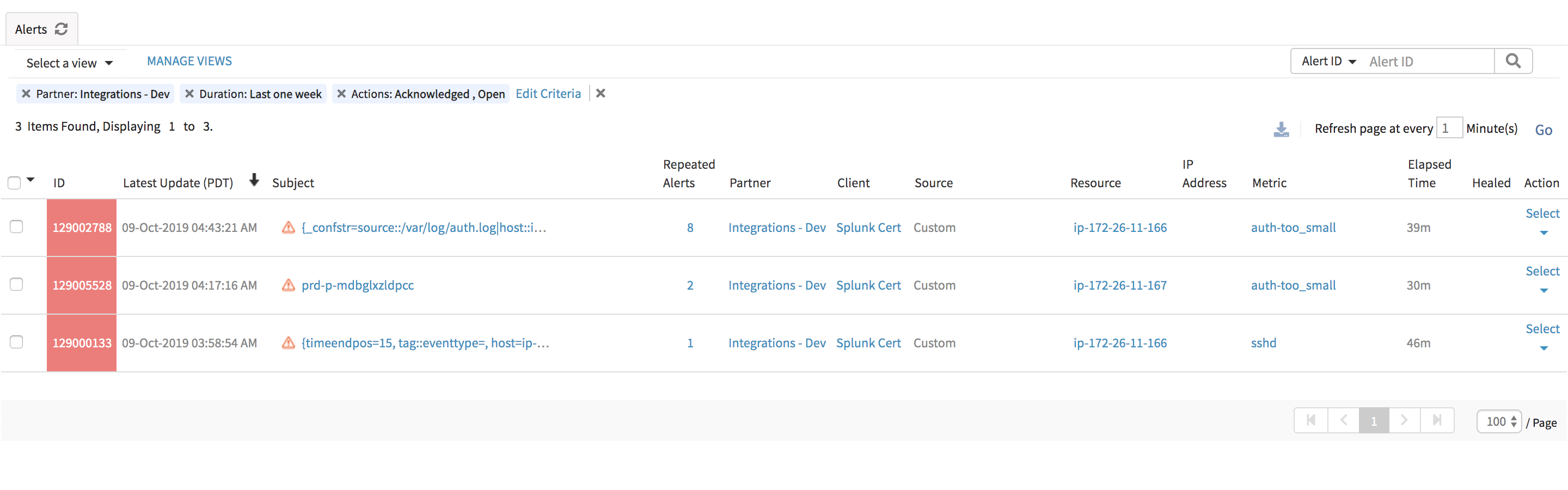
Next Steps:
- Check out our What’s New page for the highlights of the Fall 2019 Release.
- Read the DEJ report on The Roadmap To Becoming a Top Performing IT Operations Organization.
- Learn more about the OpsRamp integrations ecosystem.